To uninstall Shoplift from your Shopify store, navigate to your list of apps in Shopify, and next to the listing for Shoplift, click 'Delete'.
Uninstalling Shoplift from your Shopify store will also cancel your Shoplift subscription for following billing cycles.
When you uninstall Shoplift, all app blocks and our testing script will automatically be removed from your theme. To ensure a great experience for your shoppers, double check that none of your active templates are using Shoplift app blocks before uninstalling Shoplift.
After uninstalling Shoplift there may be liquid or JSON files remaining on your theme in the form of templates and sections. Removing these from your theme is simple and straightforward, as all templates or sections created by Shoplift will have a shoplift string appended to the file name.
To remove remaining templates and sections, navigate to your active theme in Shopify by selecting Online Store > Themes from the left sidebar. Then click the 'Actions' dropdown menu and select 'Edit code'.
On the following screen, you will see a list of your theme templates and sections on the left. Navigate to each template or section that contains the shoplift string in the filename, and select 'Delete file'.
When deleting files from your theme, make sure that you do not delete any files that are actively being used by your store. You can identify if a file is being actively used by your store by looking for the purple dot next to the filename.